IPython Notebook Validation for py.test - Documentation
One of the powerful uses of the IPython notebook is for documentation purposes, here we use a notebook to demonstrate the behaviour and usage of the IPython Notebook Validation plugin for py.test. The IPython notebook format .ipynb stores outputs as well as inputs. Validating the notebook means to rerun the notebook and make sure that it is generating the same output as has been stored.
Therefore, the user MUST make the following the distinction:
Running a notebook manually will likely change the output stored in the associated .ipynb file. These outputs will be used as references for the tests (i.e. the outputs from the last time you ran the notebook)
Validating with py.test plugin - these tests run your notebook code seperately without storing the information, the outputs generated will be compared against those in the .ipynb file
The purpose of the testing module is to ensure that the notebook is behaving as expected and that changes to underlying source code, haven’t affected the results of an IPython notebook. For example, for documentation purposes - such as this.
Command line usage
The py.test program doesn’t usually collect notebooks for testing; by passing the --nbval flag at the command line, the IPython Notebook Validation plugin will collect and test notebook cells, comparing their outputs with those saved in the file.
$ py.test --nbval my_notebook.ipynb
There is also an option --nbval-lax, which collects notebooks and runs them, failing if there is an error. This mode does not check the output of cells unless they are marked with a special #NBVAL_CHECK_OUTPUT comment.
$ py.test --nbval-lax my_notebook.ipynb
REGEX Output sanitizing
Since all output is captured by the IPython notebook, some pesky messages and prompts (with time-stamped messages, for example) may fail tests always, which might be expected. The plugin allows the user to specify a sanitizing file at the command prompt using the following flag:
$ py.test --nbval my_notebook.ipynb --sanitize-with my_sanitize_file
This sanitize file contains a number of REGEX replacements. It is recommended, when removing output for the tests, that you replace the removed output with some sort of marker, this helps with debugging. The following file is written to the folder of this notebook and can be used to sanitize its outputs:
[1]:
%%writefile doc_sanitize.cfg
[regex1]
regex: \d{1,2}/\d{1,2}/\d{2,4}
replace: DATE-STAMP
[regex2]
regex: \d{2}:\d{2}:\d{2}
replace: TIME-STAMP
Writing doc_sanitize.cfg
The first replacement finds dates in the given format replaces them with the label ‘DATE-STAMP’, likewise for strings that look like time. These will prevent the tests from failing due to time differences.
Validate this notebook
This documentation is written as a Notebook. You can validate this notebook yourself, as shown below; the outputs that you see here are stored in the ipynb file. If your system produces different outputs, the testing process will fail. Just use the following commands:
$ cd /path/to/repo/docs/source
$ py.test --nbval index.ipynb --sanitize-with doc_sanitize.cfg
Examples of plugin behaviour
The following examples demonstrate how the plugin behaves during testing. Test this notebook yourself to see the validation in action!
These two imports produce no output as standard, if any warnings are printed out the cell will fail. Under normal operating conditions they will pass.
[2]:
import numpy as np
import time
If python doesn’t consistently print 7, then something has gone terribly wrong. Deterministic cells are expected to pass everytime
[3]:
print(5+2)
7
Random outputs will always fail.
[4]:
print([np.random.rand() for i in range(4)])
print([np.random.rand() for i in range(4)])
[0.36133679016382714, 0.5043774697891126, 0.23281910875007927, 0.2713065513128683]
[0.5512421277985322, 0.02592706358897756, 0.05036036771084684, 0.7515926759190724]
Inconsistent number of lines of output will cause an error to be thrown.
[5]:
for i in range(np.random.randint(1, 8)):
print(1)
1
1
1
Because the time and date will change with each run, we would expect this cell to fail everytime. Using the sanitize file doc_sanitize.cfg (created above) you can clean up these outputs.
[6]:
print('The time is: ' + time.strftime('%H:%M:%S'))
print("Today's date is: " + time.strftime('%d/%m/%y'))
The time is: 15:28:30
Today's date is: 21/12/16
Avoid output comparison for specific cells
In case we want to avoid the testing process in specific input cells, we can write the comment ** #NBVAL_IGNORE_OUTPUT ** at the beginning of the them:
[7]:
# NBVAL_IGNORE_OUTPUT
print('This is not going to be tested')
print(np.random.randint(1, 20000))
This is not going to be tested
12544
There’s also a counterpart, to ensure the output is tested even when using --nbval-lax :
[8]:
# NBVAL_CHECK_OUTPUT
print("This will be tested")
print(6 * 7)
This will be tested
42
Note that unexecuted cells will always skip its output check:
[ ]:
print('This is not going to be tested when unrun')
print(np.random.randint(1, 20000))
Skipping specific cells
If, for some reason, a cell should not be executed during testing, the comment # NBVAL_SKIP can be used:
# NBVAL_SKIP
print("Entering infinite loop...")
while True:
pass
Checking exceptions
Sometimes, we might want to allow a notebook cell to raise an exception, and check that the traceback is as we expect. By annotating the cell with the comment ** # NBVAL_RAISES_EXCEPTION ** you can indicate that the cell is expected to raise an exception. The full traceback is not compared, but rather just that the raised exception is the same as the stored exception.
[3]:
# NBVAL_RAISES_EXCEPTION
print("This exception will be tested")
raise RuntimeError("Foo")
This exception will be tested
---------------------------------------------------------------------------
RuntimeError Traceback (most recent call last)
<ipython-input-1-b97c0d501d6a> in <module>()
1 print("This exception will be tested")
----> 2 raise RuntimeError("Foo")
RuntimeError: Foo
This composes with the per-cell checking comments, so if you would like to avoid exceptions creating a test failure, but do not want to check the traceback, use # NBVAL_IGNORE_OUTPUT
[3]:
# NBVAL_RAISES_EXCEPTION
print("If the raised exception doesn't match the stored exception, we get a failure")
raise SyntaxError("Foo")
If the raised exception doesn't match the stored exception, we get a failure
---------------------------------------------------------------------------
RuntimeError Traceback (most recent call last)
<ipython-input-3-32dcc1c70a4e> in <module>()
1 # NBVAL_RAISES_EXCEPTION
2 print("If the raised exception doesn't match the stored exception, we get a failure")
----> 3 raise RuntimeError("Foo")
RuntimeError: Foo
[2]:
# NBVAL_IGNORE_OUTPUT
# NBVAL_RAISES_EXCEPTION
print("This exception will not be checked, but will not cause a failure.")
raise RuntimeError("Bar")
This exception will not be checked, but will not cause a failure.
---------------------------------------------------------------------------
RuntimeError Traceback (most recent call last)
<ipython-input-2-bbee3f9e7de1> in <module>()
2 # NBVAL_RAISES_EXCEPTION
3 print("This exception will not be checked, but will not cause a failure.")
----> 4 raise RuntimeError("Bar")
RuntimeError: Bar
Figures
[9]:
import matplotlib.pyplot as plt
%matplotlib inline
Currently, only the matplotlib text output of the Figure is compared, but it is possible to modify the plugin to allow comparison of the image whole string.
[10]:
plt.imshow(np.array([[i + j for i in range(3)]
for j in range(3)]),
interpolation='None'
)
[10]:
<matplotlib.image.AxesImage at 0x7f2cb3374198>
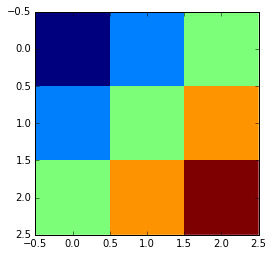
Skipping certain output types
In case nbval is comparing some cell outputs you do not care about, like:
Traceback:missing key: TESTING dict_keys(['stderr']) != REFERENCE dict_keys(['application/javascript', 'stderr'])
There is a workaround. Add the following to your conftest.py:
[1]:
def pytest_collectstart(collector):
if collector.fspath and collector.fspath.ext == '.ipynb':
collector.skip_compare += 'text/html', 'application/javascript', 'stderr',